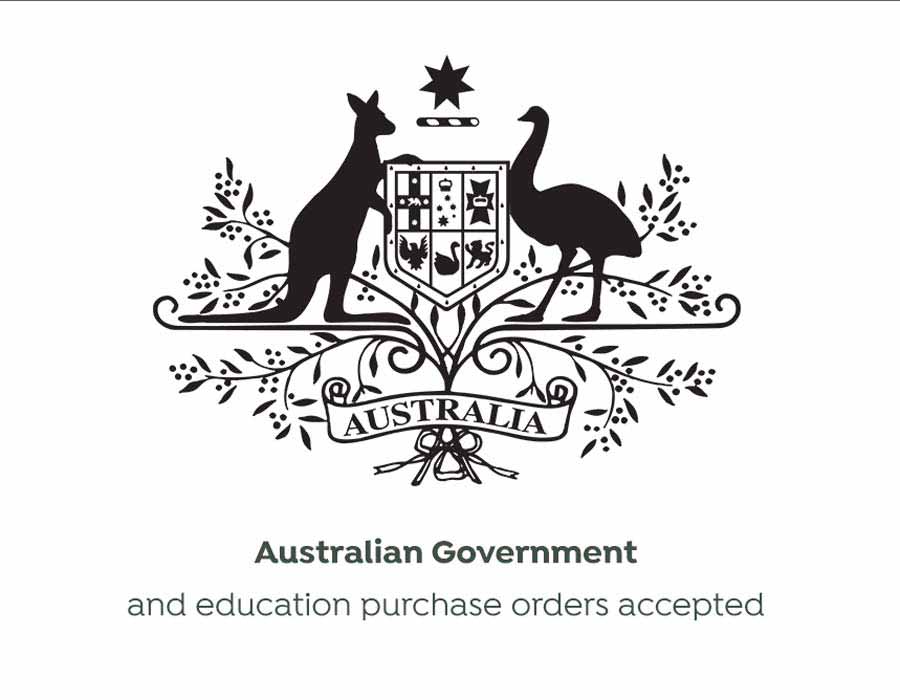T808024
80x80 Thermal Paper Rolls - 24 Rolls
80x80 Premium Thermal Paper Rolls - Box of 24
Normally $95$54.95GST Inc

C31CJ27212
Epson TM-M30II Bluetooth Thermal Receipt Printer
Epson TM-M30II Bluetooth Thermal Receipt Printer
Normally $625$479GST Inc
All about Hubster Printers
Hubster Printers compatible with Hubster - The hub for delivering online orders including Uber Eats, DoorDash, Deliveroo and many more.
You can connect your Hubster printer via Ethernet (LAN) or Bluetooth.
When connecting your printer via Ethernet / LAN, it means that it is hardwired to your router/modem via cable. This is the most reliable connection type. If connecting via Bluetooth, the printer will pair directly to your device (wirelessly).
Setting up a LAN Printer
1. Connect the two pieces of the power cable together.
2. Insert one end of the power cable into the back of the printer and the other
end into a power source.
3. Plug one end of the ethernet cable into the back of the printer and the other
end into a LAN port on the back of your wireless router or an ethernet port in
the wall.
4. Turn the printer on using the switch on the front of the printer. The lights will
illuminate.
5. After about one minute, a ticket will print with an IP address and DHCP status
“Enabled”. This means you are connected and good to go!
Setting up a Bluetooth Printer
1. Connect the two pieces of the power cable together.
2. Insert one end of the power cable into the back of the printer and the other end into a power source.
3. Once both the tablet and bluetooth are powered on - go into the tablet settings and select the printer (TM-m30_002332) through the bluetooth option